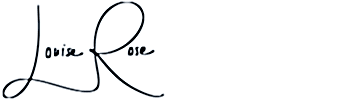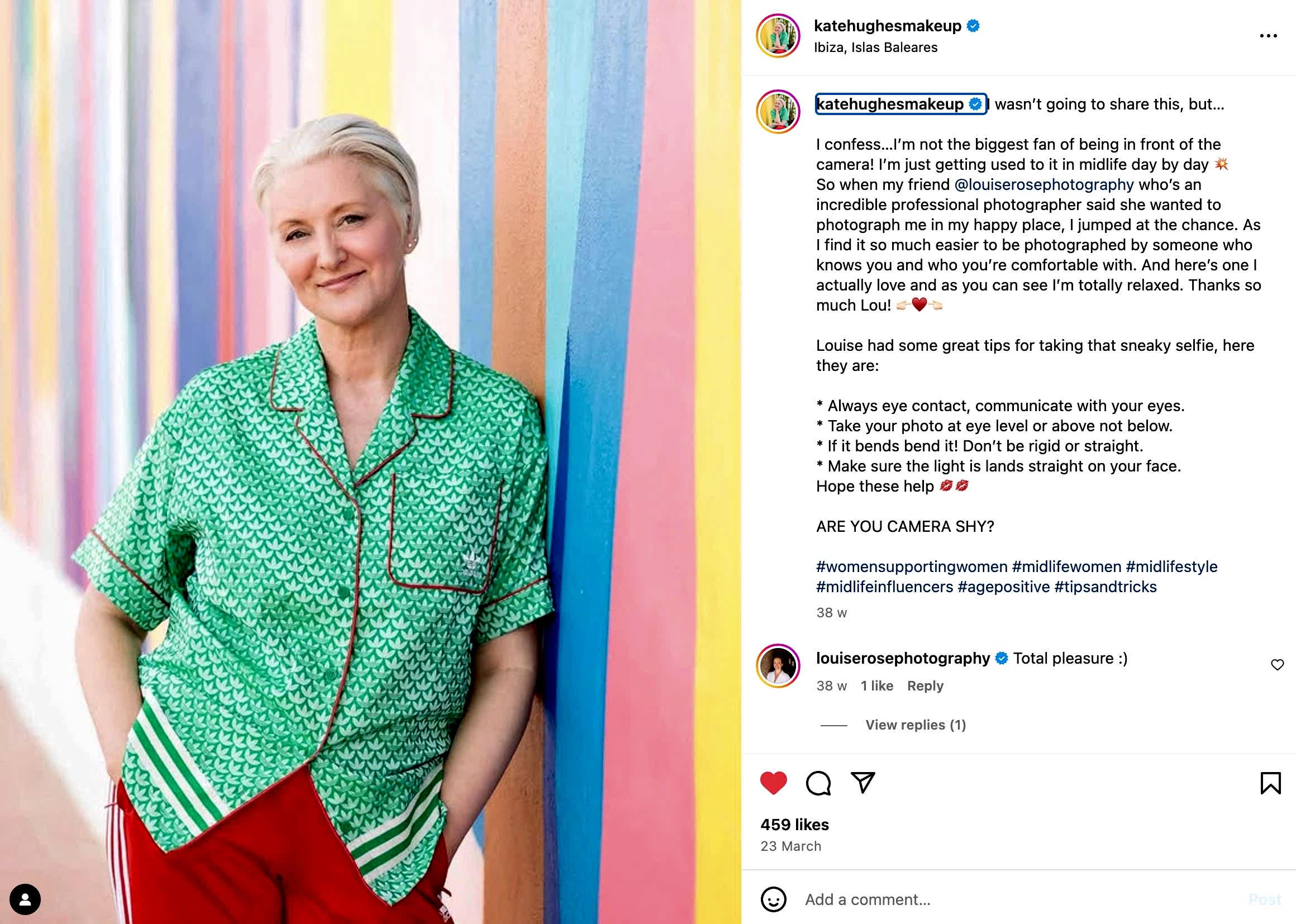You can save either the high res or web-sized files from your online gallery.
The high-res files are large, for printing. The web-sized files are, you guessed it, for web use – they’re small, and optimised for screen use.
I definitely recommend saving all the digital files in high-res so you have them for future use, even if you’re not planning on printing anything now. What if a magazine needs one for press use later on?
And then also save a copy of the web-sized files. That way you don’t need to worry about the image being compressed if you try to save a smaller version from the high-res file.
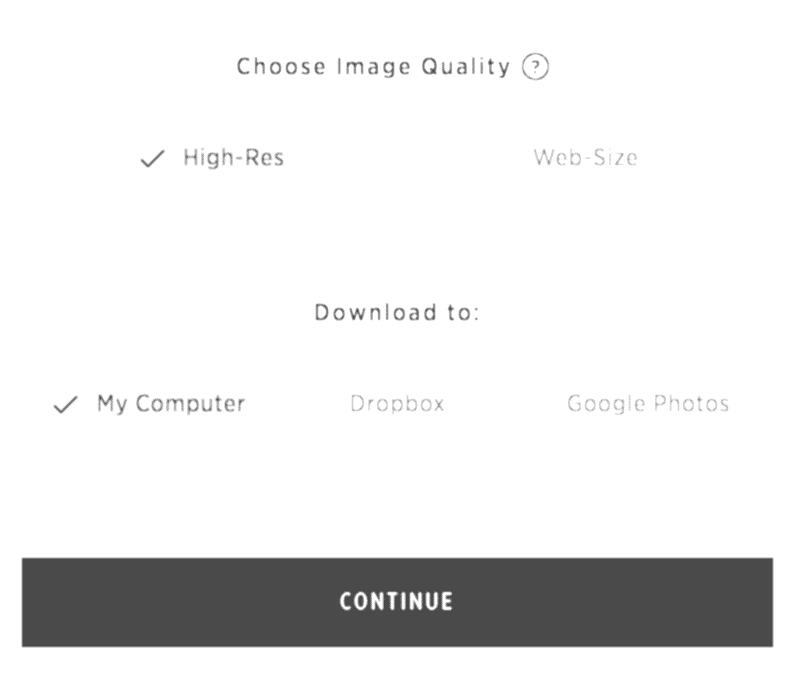
Don’t screenshot
Please, don’t screenshot the photo. You won’t get a good quality photo, and all our hard work will be squandered! The same goes for saving a photo that you’ve sent via WhatsApp or Instagram – don’t do it!
Always use the original digital file, as anything that’s been sent through a third party system will have undergone image compression and won’t be high quality.
Resizing for social media
A great tool is Canva – the free version will allow you to resize and download your photos.
You can search for the kind of image you need to create, eg for an Instagram story.
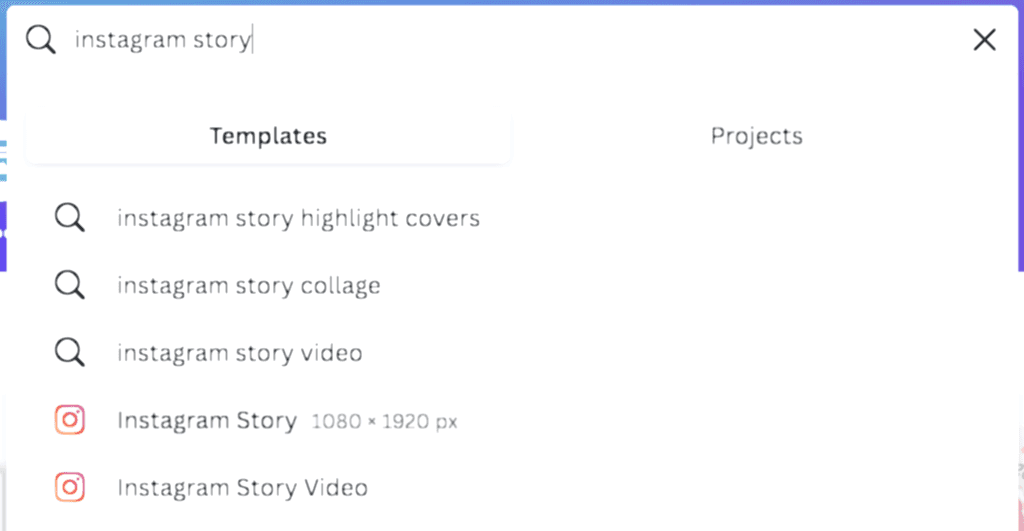
Select the option you need, and then upload your photo in the “Uploads” section:
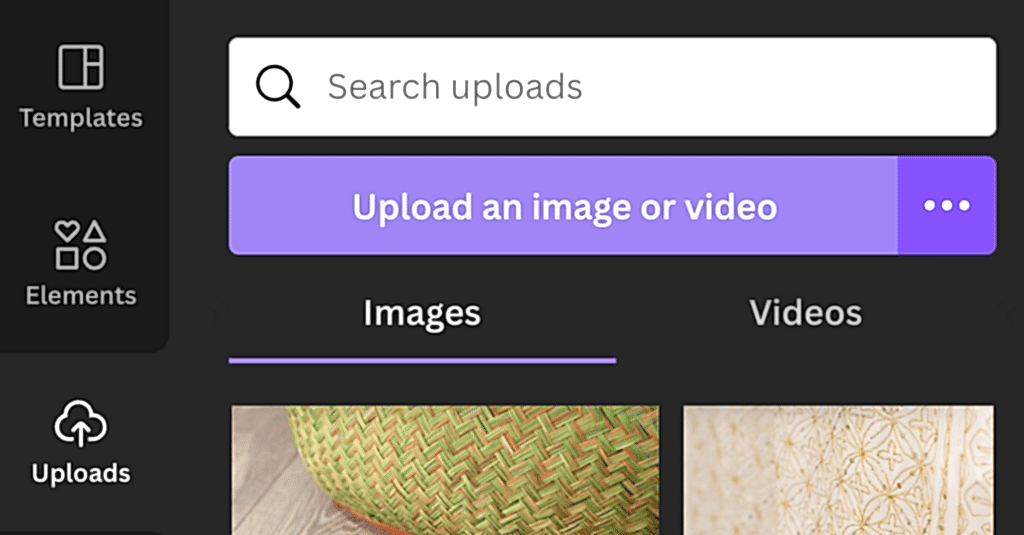
Then drag your photo over to the layout.
If your photo is too big or too small for the layout, you can use the “crop” tool to resize it:
Ideal applications for cropping: Photoshop and Lightroom
It likely goes without saying that these are the best options for resizing – but I appreciate not everybody has a copy! If you have access to these programmes though, these will give you the best results.
Quick fix for cropping
If it’s not a photo I took for you, an easy solution is to open the photo in Preview (on a Mac). Drag a marquee around the shape you’d like, and hit apple K. This will crop the photo for you:
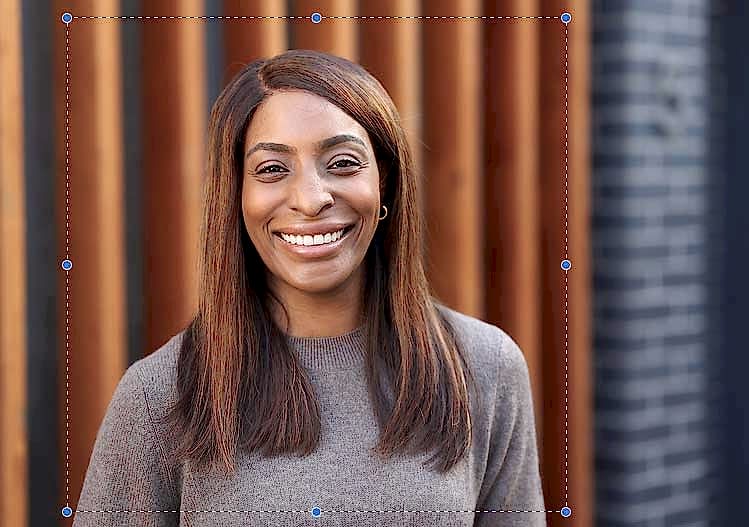
Just remember to export this cropped version as a new file, so you still have the original.
Need your photo in a particular size or format?
I’m always happy to resize your photos to any size you might need – just ask! It’s as important to me as it is to you that your headshots look great wherever you use them.
Contemporary headshots
Would you like to look like yourself, but your best version? And to quietly stand out from the crowd with some gently creative photographs?
Headshot blog posts you might like
Headshot Photography:
Investment Guide
If you’re interested in updating your own headshots, this brochure gives you an overview of what to expect from working with me, and a full breakdown of prices.
You’ll get an automated email with a link to view the guide instantly (please check your spam/junk folder if it’s not in your inbox!).
And I’ll send you a personal follow-up email as soon as I can, usually the same working day.
A little freebie
Free PDF: 25 Content Ideas For Your Digital Marketing
This free guide includes:
- 6 behind the scenes ideas
- 9 ideas to show your expertise
- 5 ideas for problem solving and client education
- 5 seasonal ideas and topical content